Skins (156)
Visuals (115)
Input Plug-ins (34)
Output Plug-ins (6)
General Plug-ins (14)
Archive Reader (15)
Input Plug-ins (41)
DSP Plug-ins (10)
External Add-ons (16)
XMPlay Archive (70)
Skins (156)
Visuals (115)
Input Plug-ins (34)
Output Plug-ins (6)
General Plug-ins (14)
Archive Reader (15)
Input Plug-ins (41)
DSP Plug-ins (10)
External Add-ons (16)
XMPlay Archive (70)
This is XMPlay's separate visualization for modules files.
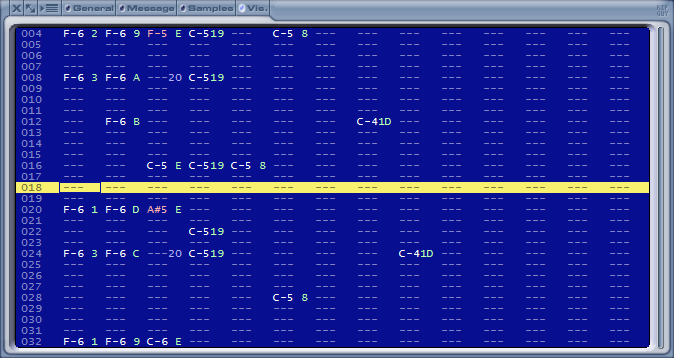
The Pattern Display shows the pattern similar to how it would appear in a tracker, though the number of effects displayed is limited for clarity. All numbers, except the row numbers, are shown in hex. The following items are shown:
The channels can be selected with numpad buttons 4 and 6. The currently selected channel can be muted with numpad button 5, or by middle-clicking a channel with your mouse. With numpad button 7 all channels can be unmuted, and with numpad button 9 channel muting is inverted. These buttons are configurable on the Shortcuts page of Options and stuff. The column size may be shrunk if a module contains a lot of channels, see the MOD page of Options and stuff.
Note that if you'd like to separate each instrument when writing WAV files, you can tick Separate MOD instruments on the Output page of Options and stuff, there is no need to mute all the channels manually.