Skins (156)
Visuals (115)
Input Plug-ins (34)
Output Plug-ins (6)
General Plug-ins (14)
Archive Reader (15)
Input Plug-ins (41)
DSP Plug-ins (10)
External Add-ons (16)
XMPlay Archive (71)
Skins (156)
Visuals (115)
Input Plug-ins (34)
Output Plug-ins (6)
General Plug-ins (14)
Archive Reader (15)
Input Plug-ins (41)
DSP Plug-ins (10)
External Add-ons (16)
XMPlay Archive (71)
How things work normally:
When XMPlay starts for the first time, an xmplay.ini file is created that holds the original program settings. Thereafter, most settings that affect the operation and appearance of XMPlay are modified through the built-in menu system. To reach this menu system, right-click on an unused portion of the XMPlay screen and select "Options and Settings". When changes are made, XMPlay keeps track by writing them to the xmplay.ini file.
For the more advanced user:
Certain settings are either too new, too unique, being tested, or for some other reason do not appear in the "Options and Settings" menu system. An advanced user can apply these "secret" settings by manually editing the xmplay.ini file with a text editor such as Notepad. Do not use a wordprocessor as it will probably insert unwanted control codes into xmplay.ini and may cause undesired issues.
Will this always work?
Often a "secret" setting is introduced as a new feature in a test version of XMPlay that is not available in the official distribution package. Such a version has become known as "stuff", because it is stored in and downloaded from the stuff folder of the webserver. You may need to get a newer version to use a certain "secret" setting as a version will ignore settings it doesn't understand. The latest stuff version can be downloaded from the official XMPlay forum.
How to use a "secret" setting:
The "secret" settings are entered as a line in the [XMPlay] section of xmplay.ini file. As the xmplay.ini can have several different sections, you must be careful when editing since the "secret" setting will not work if it isn't in the [XMPlay] section. Perhaps the easiest way to ensure correct placement is to find the [XMPlay] section header (often the first line in the xmplay.ini file) and insert your line immediately below it. This also places your edits at the top of the list, making them easier to find or change later. The format is the setting name, an equals sign, and the desired value of the setting. For example, a line could be "SingleClickTray=1" and is entered without the quotes.
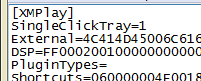
Put them all there:
Some of the cutting edge users intentionally put all of the "secret" settings (each with the default value) into the xmplay.ini file even if they don't intend to modify the setting. If they want to experiment later, they can see the setting's correctly-spelled name and change from the default value on that line.
Restart XMPlay to activate:
XMPlay reads the xmplay.ini file when it starts. When you change a "secret" setting by manually editing the xmplay.ini file, XMPlay won't know. Restart XMPlay to re-read the xmplay.ini file and make the setting take effect.
XMPlay "Secret" Settings
Last updated on: 2025-02-13
| Setting Name | Default | Brief Description |
|---|---|---|
| Boost | n/a | Boost (merely present, regardless of type/value assigned) increases the priority Windows assigns to the XMPlay GUI. The audio decoding and playback thread is always at real-time priority, so Boost has no affect on audio, but may help minimize visualization choppiness if you have other programs competing for CPU resources. Forum Link |
| CueMark | 0 | [3.6.0.53 and later] When using CUE files, CueMark=1 will enable a one-pixel markers on the seekbar to denote the track borders to aid position seeking. Forum Link |
| EndPadding | 0 | [3.6.0.66 and later] Specify amount of padding (in milliseconds) to add at the end of playback to eliminate cutting the music selection short. "EndPadding=50" would add 50ms of padding. Forum Link |
| FlashTrack | 0 | [3.6.0.82 and later] The currently playing track on the playlist or library can be visually difficult to identify, especially with certain skins and/or colors. FlashTrack=1 enables flashing of the current track to enhance visibility. Forum Link |
| HLSDelay | 30 | [3.8.4 and later] Specify how much delay (in seconds) to aim for in live HLS streams. |
| NetBufferOld | 0 | [3.6.0.74 and later] NetBufferOld sets an amount (in seconds) to buffer the output of a ShoutCast stream (in addition to the incoming buffer set in Miscellaneous options) and use that buffer when "write to disk" is started. "NetBufferOld=10" would establish a 10 second buffer. Forum Link |
| NoBackup | 0 | As a safety feature, XMPlay backs up xmplay.library to xmplay.library~ before writing any changes to the library. NoBackup=1 disables this feature. This setting might appeal to people with large libraries and limited disc storage space, such as on a USB drive. Also, this setting limits the numbers of writes, which is also a concern on a USB drive. Forum Link |
| NoBeeps | 0 | NoBeeps=1 disables all beeping, such as the Windows critical stop sound. Forum Link |
| NoCheckScan | 0 | NoCheckScan=1 disables display of the "Title scanning in progress" warning when closing XMPlay. Forum Link |
| NoDDE | 0 | [4.0.0.5 and later] NoDDE=1 disables DDE support. Forum Link |
| NoFlashPause | 0 | When XMPlay is paused, the pause button flashes as an indicator. Some people find the flashing distracting. NoFlashPause=1 will disable the pause button flashing behavoir, and allows the skin to determine visual indicators. Forum Link |
| NoFlashTotal | 0 | XMPlay alternately displays the time between total and selected tracks when multiple items are selected from a list. NoFlashTotal=1 disables this back and forth time display and maintains the display as the total time only. In that case, selected tracks total time can be found by right-clicking one of the selected tracks and choosing Track Info. Forum Link Since [3.6.0.55 and later], NoFlashTotal=2 will maintain the display as selected tracks time. Forum Link |
| NoFontWarn | 0 | [4.0 and later] NoFontWarn=1 will disable XMPlay warning about any missing/replaced fonts when changing skins. |
| NoLameRG | 0 | When LAME encodes an MP3, it can embed replaygain information in the file's header. Other softwares may use this area to enter or modify replaygain data. XMPlay reads the header to access various information about the file. NoLameRG=1 makes XMPlay ignore any LAME replay gain information that may be present. Forum Link |
| NoNetErrors | 0 | NoNetErrors=1 disables internet error messages such as "ICY 400 Server Full". The playlist entry still gets a red strikethrough as if the track were dead, but XMPlay proceeds to the next entry without having to acknowledge/dismiss the connection error. |
| NoPageScroll | 0 | XMPlay scrolls pages with the same look and feel of Windows itself (page up/down when mouse clicking above/below the slider). NoPageScroll=1 disables this default page scrolling behavior and reverts to the old way that XMPlay used to move through a large list or library (click at two-thirds on the list's scrollbar to go to two-thirds through the list). Forum Link |
| NoRandomReset | 0 | [3.8.0.6 and later] NoRandomReset=1 will disable the resetting of the "already played" tracking when the "Random order" setting is toggled. Forum Link |
| NoReg | 0 | NoReg=1 prevents XMPlay writing to the Windows registry (disables the filetype association options). Forum Link |
| NoResumeNext | 0 | [3.6.0.7 and later] If playback is currently paused or stopped, the next/previous selection will start playback. NoResumeNext=1 maintains the paused/stopped state when pressing the next/previous button. Forum Link |
| NoScanList | 0 | [3.8.3.4 and later] XMPlay scans the file titles in a playlist to reproduce formatted titles for display. If there are a lot of titles (perhaps within archives) NoScanList=1 will disable the pre-scanning when the playlist entry includes the length. Recently added variations:
|
| NoScanMP3 | 0 | For mp3 files, XMPlay scans the entire file and then maintains the file in a read-ahead buffer. NoScanMP3=1 disables the pre-scanning and read-ahead buffer for mp3 files. See ReadAhead setting (below) for related information. Forum Link |
| NoStickyMark | 0 | [3.8.1.2 and later] To remove the "Don't auto-remove" triangle markers in the playlist (doesn't affect skins that include a bitmap marker). "NoStickyMark=1" will remove the markers. Forum Link |
| NoUserConfig | 0 | When started, XMPlay defaults to the xmplay.ini in the user's directory (if it exists) to retain per-user settings. This may present undesired effects if a customized version of XMPlay is used (perhaps as a demo from a USB drive) since the local xmplay.ini may never be activated. NoUserConfig=1 in the local xmplay.ini will ignore the user's directory xmplay.ini (if found). Forum Link |
| NoWheelVol | 0 | When the main XMPlay window has focus, the mouse scroll-wheel will control volume even if the mouse is not over the XMPlay window. NoWheelVol=1 disables mouse scroll-wheel volume control unless the mouse is focused on the actual volume control. Forum Link |
| PauseStop | 0 | [3.8.2.29 and later] PauseStop=1 provides the option of stopping/releasing the output (instead of just pausing it) when the pause button is pressed. Forum Link |
| PlayDelay | 1 | [3.6.0.28 and later] When dragging/dropping a folder on XMPlay, tracks that are contained in the folder may not sort (or be randomized) as desired before audio begins. PlayDelay creates a delay (expressed in seconds) to allow the this to take place. PlayDelay=0 disables any delay. Forum Link |
| ReadAhead | 0 | [3.6.0.14 and later] For mp3 files, XMPlay scans the entire file and then maintains the file in a read-ahead buffer (unless NoScanMP3=1 is set). XMPlay does not do this for other types of files, which may cause unwanted disc activity (repeated small reads). ReadAhead=[max file size in MB] will enable the specified read-ahead buffer for non-mp3 files. Forum Link |
| RecentTracks | 5 | [3.6.0.46 and later] Configure number of entries in the Recent Tracks list. Default is RecentTracks=5. Disable Recent Track list with RecentTracks=0. Forum Link |
| SeparateToggle | 0 | [3.8.1.10 and later] When set to SeparateToggle=1, the "Separate subsongs" option will work as a toggle to separate/unseparate subsongs instead of using two menu options. Forum Link |
| SingleClickTray | 0 | SingleClickTray=1 will restore XMPlay from the system tray with a single click on the system tray icon, and another single will minimize XMPlay again. Forum Link |
| StartInTray | 0 | [3.7.0.30 and later] StartInTray=1 will force XMPlay to start and display only in the system tray. Forum Link |
| TimeHours | 1 | [4.0 and later] TimeHours=0 will disable XMPlay ever including an hours column in time displays. |
| UserProfile | 1 | [4.0 and later] UserProfile=0 will disable XMPlay using "%USERPROFILE%" for the user profile path in saved playlists and the library. Forum Link |
| VolStep | 3 | [3.6.0.2 and later] XMPlay adjusts the mouse scroll-wheel volume based on the default Windows scroll-wheel lines setting. VolStep allows setting the size of the mouse wheel volume adjustment independent of the Windows setting. Also see NoWheelVol (above). Forum Link |
| [MIDI] section: NoteOffAll |
0 | [xmp-midi.dll rev.15 and later] To have ALL instances of a note released by a note-off, add NoteOffAll=1. Forum Link |