Skins (156)
Visuals (115)
Input Plug-ins (34)
Output Plug-ins (6)
General Plug-ins (14)
Archive Reader (15)
Input Plug-ins (41)
DSP Plug-ins (10)
External Add-ons (16)
XMPlay Archive (70)
Skins (156)
Visuals (115)
Input Plug-ins (34)
Output Plug-ins (6)
General Plug-ins (14)
Archive Reader (15)
Input Plug-ins (41)
DSP Plug-ins (10)
External Add-ons (16)
XMPlay Archive (70)
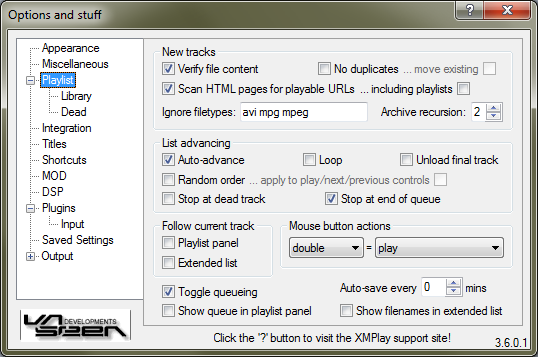
Tick Verify file content to check whether files are actually playable, instead of just checking the extension. If you add files, you can prevent adding duplicates to your playlist by ticking No duplicates. If you then do add a duplicate, you can choose to move the file to where it would be added (tick move existing). If you try to add an HTML page, XMPlay can search for online streams on that page (Scan HTML pages for playable URLs), or for links to playlists (including playlists). The found entries are then treated as added tracks. In the Ignore filetypes-textbox, you can add extension which XMPlay should never load, separated by spaces. Using archive plugins, XMPlay can load music files from compressed archives, but also from archives in archives. The Archive recursion setting determines how many levels of archives-in-archives XMPlay will accept.
By default, XMPlay continues playing the next file after the current file has finished, but you can prevent that by unticking Auto-advance. If you'd like XMPlay to randomly choose the next song, check Random order. Note that this does not change your playlist, so you can't see what song will be played next. In random mode, the next button selects the actual next track in the playlist, not a random one, except if you check apply to play/next/previous controls. If XMPlay encounters a dead track in the playlist, you can have it try the next one by unticking Stop at dead track, otherwise it'll halt at the dead track. If XMPlay reaches the end of the playlist, it'll start at the beginning again if you have Loop checked. If XMPlay reaches the end of the queue, it'll continue with the next track from the playlist if you have Stop at end of queue unticked. Finally, if XMPlay reaches the final track and stops after that one, be it of your playlist or your queue, you can choose to keep it loaded, or to unload it from your computer's memory (Unload final track).
If ticked, XMPlay will keep the current track visible in the Playlist panel or in the Extended Playlist by scrolling the playlist on track changes.
Here you can define what double-clicking a track should do, as well as middle-clicking and clicking with the two additional buttons you might have on your mouse. You can choose none, play, queue, dequeue, add to/from library, track info, plugin info or remove for each button
Toggle queueing lets you queue a track only once, trying to queue it again will dequeue it. If you untick this box, you can queue a track multiple times, but you have to remove it from the queue with the dequeue action or shortcut. The playlist panel in the Main Window can show the queue if you tick Show queue in playlist panel. The Extended Playlist does not have this functionality. Auto-save every .. mins saves the playlist and the library periodically, so you don't lose too much playback information should anything crash. Finally, Show filenames in extended list forces XMPlay to show full filenames in the Extended Playlist, rather than the formatted titles.
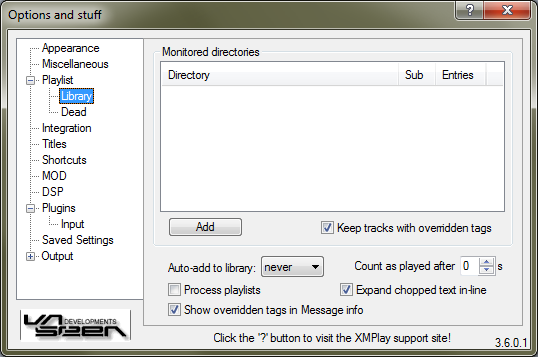
Click Add to add a directory. XMPlay will scan these folders for audio files and will add everything it finds to the library. This will take a while, and it'll show scan in the Entries column when scanning is still in progress. In addition, XMPlay will monitor these directories, so files added to these folders appear in the library automatically. The update is not instantaneous, but you can force a rescan by right-clicking a directory and choosing Rescan. The context menu also allows you to change the inclusion of Sub-folders, and you can Remove the directory from the monitored folders list. Removing a monitored folder will not remove files from the library, it'll only stop the automatic scanning of that folder. By ticking Keep tracks with overridden tags, you can force XMPlay to keep the manually entered data even if the file is removed from the library. This is especially useful if you're moving tracks to other folders and don't want to re-enter the tags.
Auto-add to library specifies when files should be added to the library, either when they're added to the playlist, when they are played, or never. Unticking Process playlists allows you to add playlists to the library, rather than the files in those playlists. This functionality enables you to add the (online) playlist files for online radio stations, so XMPlay always gets the up-to-date stream server address.
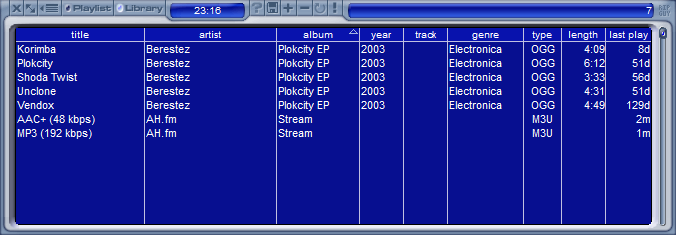
If you've entered overridden tags, you can show the original tags in the Message tab of the Info Window as well by ticking Show overridden tags in Message info. XMPlay keeps the play count and the last play moment of tracks in the library, but it will only count a track as played after the number of seconds you put in Count as played after. Tags which are too long for the columns will be shown partially, but if you hover over them they will be shown completely if you've checked Expand chopped text in-line.
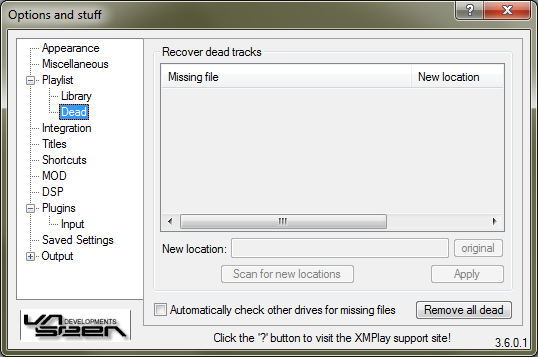
Tracks are marked as Dead if they are somehow unplayable for XMPlay. This can either be because the file format is not supported, because the file is corrupted or because the file is missing altogether.
If you somehow end up with dead tracks in your playlist or library, you can try to fix them here. Dead tracks are usually caused by a user moving files, for example when you're reorganizing you music library. You can manually enter the new location in the New location box, or open the folder selector by clicking Scan for new locations. XMPlay looks for files with the same filename and of the same filesize as the missing file. If XMPlay finds your missing track in the new location, hit Apply to update the entries in the playlist and the library.
If you run XMPlay from a portable drive, you'll notice that the drive letter can change when you re-plug devices. Instead of manually re-adding or restoring all entries in the playlist or library, you can have XMPlay check for the same paths on other drives if it misses some entries by ticking Automatically check other drives for missing files. On the far right there is a button to use if it all went wrong, so you can Remove all dead entries from the playlist and the library.