Skins (156)
Visuals (115)
Input Plug-ins (34)
Output Plug-ins (6)
General Plug-ins (14)
Archive Reader (15)
Input Plug-ins (41)
DSP Plug-ins (10)
External Add-ons (16)
XMPlay Archive (70)
Skins (156)
Visuals (115)
Input Plug-ins (34)
Output Plug-ins (6)
General Plug-ins (14)
Archive Reader (15)
Input Plug-ins (41)
DSP Plug-ins (10)
External Add-ons (16)
XMPlay Archive (70)
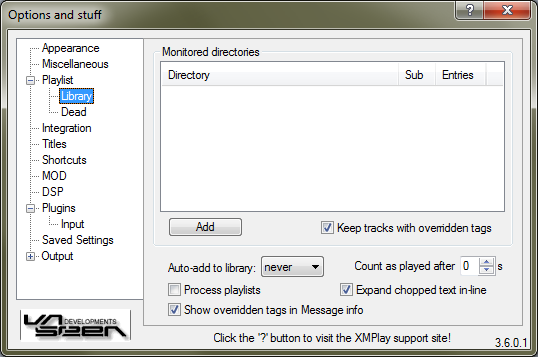
Click Add to add a directory. XMPlay will scan these folders for audio files and will add everything it finds to the library. This will take a while, and it'll show scan in the Entries column when scanning is still in progress. In addition, XMPlay will monitor these directories, so files added to these folders appear in the library automatically. The update is not instantaneous, but you can force a rescan by right-clicking a directory and choosing Rescan. The context menu also allows you to change the inclusion of Sub-folders, and you can Remove the directory from the monitored folders list. Removing a monitored folder will not remove files from the library, it'll only stop the automatic scanning of that folder. By ticking Keep tracks with overridden tags, you can force XMPlay to keep the manually entered data even if the file is removed from the library. This is especially useful if you're moving tracks to other folders and don't want to re-enter the tags.
Auto-add to library specifies when files should be added to the library, either when they're added to the playlist, when they are played, or never. Unticking Process playlists allows you to add playlists to the library, rather than the files in those playlists. This functionality enables you to add the (online) playlist files for online radio stations, so XMPlay always gets the up-to-date stream server address.
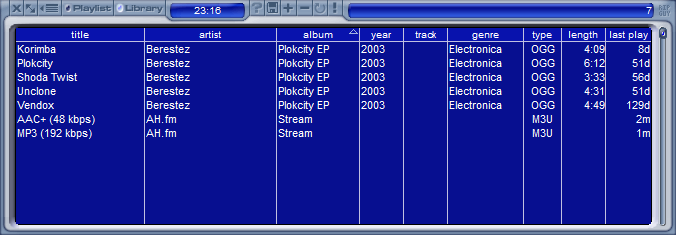
If you've entered overridden tags, you can show the original tags in the Message tab of the Info Window as well by ticking Show overridden tags in Message info. XMPlay keeps the play count and the last play moment of tracks in the library, but it will only count a track as played after the number of seconds you put in Count as played after. Tags which are too long for the columns will be shown partially, but if you hover over them they will be shown completely if you've checked Expand chopped text in-line.