Skins (156)
Visuals (115)
Input Plug-ins (34)
Output Plug-ins (6)
General Plug-ins (14)
Archive Reader (15)
Input Plug-ins (41)
DSP Plug-ins (10)
External Add-ons (16)
XMPlay Archive (70)
Skins (156)
Visuals (115)
Input Plug-ins (34)
Output Plug-ins (6)
General Plug-ins (14)
Archive Reader (15)
Input Plug-ins (41)
DSP Plug-ins (10)
External Add-ons (16)
XMPlay Archive (70)
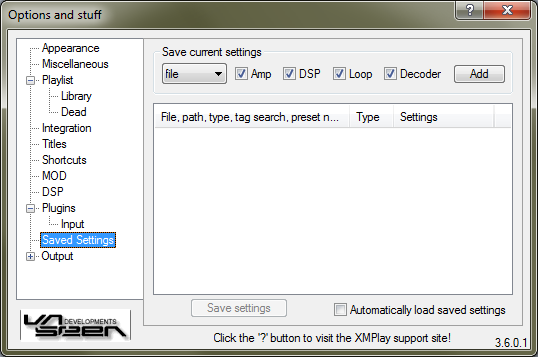
Once you play a lot of different tracks and formats, you'll notice the preferences for certain tracks can be different. Instead of manually changing everything each time, XMPlay can save 4 groups of settings:
These settings are saved for a certain group of files, determined by the dropdown box:
The Add button adds the current settings to the list below. The name of the settings can be edited by clicking on it. Right-clicking the setting will allow you to Load the setting, Update it with the current setting or Remove it. Clicking the Save settings button will save the settings (to the file xmplay.set), otherwise all changes are discarded.
To Automatically load saved settings, tick the checkbox. When loading a track XMPlay will now look for a match within the saved settings. It looks for a matching file entry first, if that's not available if looks for a matching tags entry, then for type and then for path. If there are multiple matching path entries, XMPlay will use the longest one. If a match is found, the settings from that entry are loaded.