Skins (156)
Visuals (115)
Input Plug-ins (34)
Output Plug-ins (6)
General Plug-ins (14)
Archive Reader (15)
Input Plug-ins (41)
DSP Plug-ins (10)
External Add-ons (16)
XMPlay Archive (70)
Skins (156)
Visuals (115)
Input Plug-ins (34)
Output Plug-ins (6)
General Plug-ins (14)
Archive Reader (15)
Input Plug-ins (41)
DSP Plug-ins (10)
External Add-ons (16)
XMPlay Archive (70)
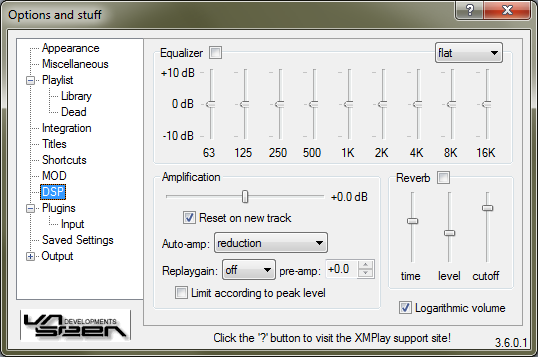
XMPlay's internal Digital Signal Processing has three functions. Note that the delay in the effects is determined by the output buffer used.
With the checkbox, you can switch the Equalizer on or off (note that there's a shortcut for that as well). The dropdown box on the far right allows you to select a preset. With the sliders, you can adjust the attenuation of the frequency bands. Right-clicking a slider will reset it to zero.
The amplification controls the audio level of the decoder. The slider is the amplification slider. Right-click it to reset it to 0 dB. Ticking Reset on new track will have XMPlay reset the amplification to 0 dB when going to the next track, or to the Replaygain value if present. The Auto-amp has four modes.
![]()
![]()
![]()
![]()
simplified overview: off / reduction / fade-in & reduction / dynamic
XMPlay can read Replaygain tags from OGG, ID3v2 and APEv2 tags. Native input plugins, like xmp-flac, can provide Replaygain tags as well. Winamp input plugins do not support Replaygain tags. With the dropdown box you can select which tag to use: off (use none), track or album. If you've chosen for the track setting and XMPlay encounters a file with only an album Replaygain tag, it'll use that instead (and vice versa if you chose the album setting). If you choose either track or album, the auto-amp is automatically disabled until you move the slider manually. The pre-amp allows you to add a constant value to the Replaygain value. Replaygain tags can contain peak levels as well, and if you tick Limit according to peak level XMPlay will use those values to determine the amplification at which the audio will not clip (note that this does not take any other DSPs into account).
Reverberation simulations a large chamber in which your music is played, with echoes coming back from the walls. Activate the Reverb by ticking the checkbox. You can adjust the reverb time, the reverb level and the cutoff frequency to tune it to your liking.
Logarithmic volume control enables logarithmic behaviour (in decibels, from silence to +0 dB) of the volume slider, rather than linear behaviour (from 0 to 100).