Skins (156)
Visuals (115)
Input Plug-ins (34)
Output Plug-ins (6)
General Plug-ins (14)
Archive Reader (15)
Input Plug-ins (41)
DSP Plug-ins (10)
External Add-ons (16)
XMPlay Archive (70)
Skins (156)
Visuals (115)
Input Plug-ins (34)
Output Plug-ins (6)
General Plug-ins (14)
Archive Reader (15)
Input Plug-ins (41)
DSP Plug-ins (10)
External Add-ons (16)
XMPlay Archive (70)
If you want to remove XMPlay for some reason, you'll have to do a couple of things. First, go to the Integration page of Options and stuff to make Windows forget about XMPlay.
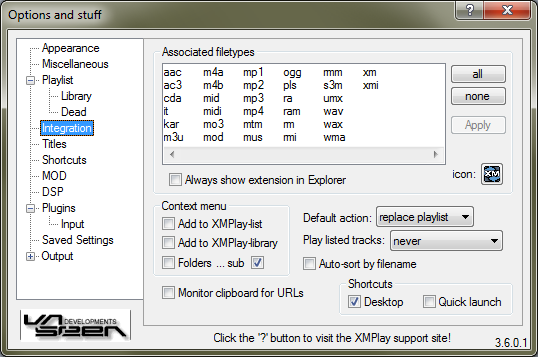
Remove all filetype associations by clicking the none button, followed by the Apply button. Untick all Context menu boxes (except ...sub). Also untick both Shortcuts boxes. Second, navigate Explorer to the folder where you installed XMPlay, probably C:\Program Files\XMPlay.
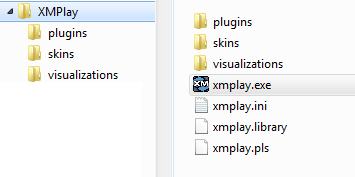
Select the main folder (XMPlay in this case) and delete it. Finally, you might need to clean up some files in your user directory. If you've used Store per user config/etc, navigate Explorer to C:\Users\[username]\AppData (or Application data) and remove the XMPlay directory you find there. If you've used XMPlay from the Program Files directory on Windows Vista or 7, also check C:\Users\[username]\Local\VirtualStore\Program Files (or Program Files (x86) on 64-bit systems) and remove the XMPlay directory.