Skins (156)
Visuals (115)
Input Plug-ins (34)
Output Plug-ins (6)
General Plug-ins (14)
Archive Reader (15)
Input Plug-ins (41)
DSP Plug-ins (10)
External Add-ons (16)
XMPlay Archive (71)
Skins (156)
Visuals (115)
Input Plug-ins (34)
Output Plug-ins (6)
General Plug-ins (14)
Archive Reader (15)
Input Plug-ins (41)
DSP Plug-ins (10)
External Add-ons (16)
XMPlay Archive (71)
XMPlay can have a system tray icon in two cases: when you minimize it to the system tray by right-clicking the minimize button, or when you set XMPlay to always be in the system tray on the Miscellaneous page of Options and stuff. When XMPlay is in the system tray, you can control some of the basic functions via the system tray menu. Right-click the XMPlay icon to open the menu.
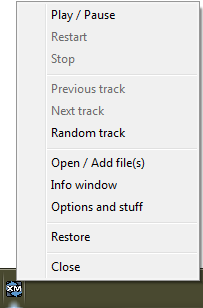
Play/Pause pauses or continues playback like the Play/Pause button does. Restart rewinds the current track and plays it again. Stop, well, stops the current track, clicking it again will unload the current track. With Previous track and Next track you can change tracks, and by clicking Random track you can have XMPlay select a random track. With Open/Add file(s) you can add files to the playlist (note that you get the Open file(s) or Add file(s) dialog based on your default setting when adding files set on the Integration page of Options and stuff). If you Shift-click this entry, you'll get the Open directory or Add directory dialog box. Info window opens the Info Window, and Options and stuff opens, you guessed it, Options and stuff. Restore brings back XMPlay's Main Window to its previous state. Finally, Close closes XMPlay as if you clicked the Close button on the Main Window.