Skins (156)
Visuals (115)
Input Plug-ins (34)
Output Plug-ins (6)
General Plug-ins (14)
Archive Reader (15)
Input Plug-ins (41)
DSP Plug-ins (10)
External Add-ons (16)
XMPlay Archive (71)
Skins (156)
Visuals (115)
Input Plug-ins (34)
Output Plug-ins (6)
General Plug-ins (14)
Archive Reader (15)
Input Plug-ins (41)
DSP Plug-ins (10)
External Add-ons (16)
XMPlay Archive (71)
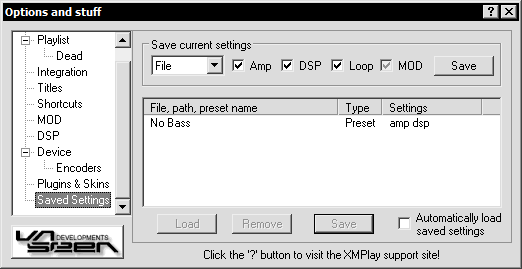
Amp/DSP/looping/MOD options can be saved, to be automatically applied when specific tracks are loaded, or saved as presets to be quickly set whenever wanted.
When saving settings, the settings that are actually saved is determined by the check boxes. The "MOD" box can have a greyed tick, which means that the MOD settings are only saved if the current track is a MOD format.
Tip: To save a default setting for all tracks, save your settings as a path and edit the path to "".
Before clicking "Save", you need to select what the settings will apply to. There are 3 types of saved settings - "File", "Path", "Preset".
The preset name or file/path of a saved settings can be edited by clicking on the entry in the list.
Path - This will save the settings to be used by all songs in the path of the current track.
There is also no specific "default" setting, but a "" path setting can be used instead, as that will match all files.
Preset - This allows you to save a preset which can be loaded for any track at any time.
The saved settings can be accessed by right clicking the settings button (disk icon) in the Output Options panel.
When XMPlay tries to load settings for a track, it will first look for a "File" match. If there is none, it will look for a "Path" match. In the case of there being multiple path matches, the longest match will be used.
For example, both "c:\" and "c:\blah\" match "c:\blah\blob.mod", but the "c:\blah\" settings will be used.