Skins (156)
Visuals (115)
Input Plug-ins (34)
Output Plug-ins (6)
General Plug-ins (14)
Archive Reader (15)
Input Plug-ins (41)
DSP Plug-ins (10)
External Add-ons (16)
XMPlay Archive (70)
Skins (156)
Visuals (115)
Input Plug-ins (34)
Output Plug-ins (6)
General Plug-ins (14)
Archive Reader (15)
Input Plug-ins (41)
DSP Plug-ins (10)
External Add-ons (16)
XMPlay Archive (70)
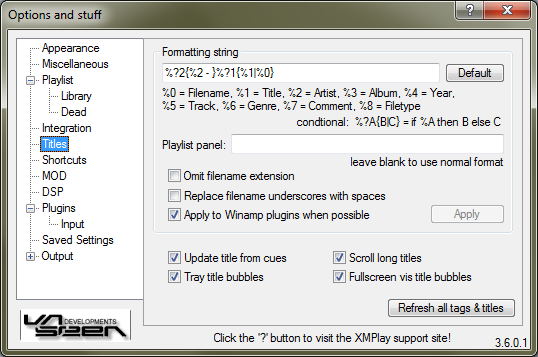
In the top box you can type in the title formatting you'd like to use. You can create conditional entries (%?2{%2|} shows the Artist tag if it is present) and entries with a maximum length (%cut{%2|10|.} will cut the Artist tag if it is longer than 10 characters and replace the cut part with .). The Playlist panel on the Main Window is usually smaller than the Extended Playlist or the title display, so you define an alternate title formatting for that. If you leave the box blank, the regular formatting string will be used on the Playlist Panel as well. If you're using the filename (%0) in your title formatting, there are two options to make things prettier: one to not show the file extension (Omit filename extension) and one to Replace filename underscores with spaces. Some Winamp plugins tend to use their own title formatting settings, but with Apply to Winamp plugins when possible you can tell XMPlay to try to fix that. Once you've changed the formatting string, click Apply to start using it.
If you have CUE-files with your audio files, XMPlay can load the subtracks from it if you tick Update title from cues. The CUE-file should have the same filename as the audio file (except the extension, which should be .cue). CUE-sheets can also be embedded in tags, for example in FLAC files. This option applies to title information from internet streams as well, which can be found on most ShoutCast streams. If a title is too long for the title field in the Main Window, you can have XMPlay Scroll the long titles so you can see all of it. XMPlay can show bubbles when the title changes, and you can configure to show them near the tray icon (Tray title bubbles) and when fullscreen visualizations are active (Fullscreen vis title bubbles). Note that these are title bubbles, the info bubbles can be configured on the Appearance page. On the bottom right is a big button to force XMPlay start Refreshing all tags and titles, so you can see how it works out for all your tracks.