Skins (156)
Visuals (115)
Input Plug-ins (34)
Output Plug-ins (6)
General Plug-ins (14)
Archive Reader (15)
Input Plug-ins (41)
DSP Plug-ins (10)
External Add-ons (16)
XMPlay Archive (70)
Skins (156)
Visuals (115)
Input Plug-ins (34)
Output Plug-ins (6)
General Plug-ins (14)
Archive Reader (15)
Input Plug-ins (41)
DSP Plug-ins (10)
External Add-ons (16)
XMPlay Archive (70)
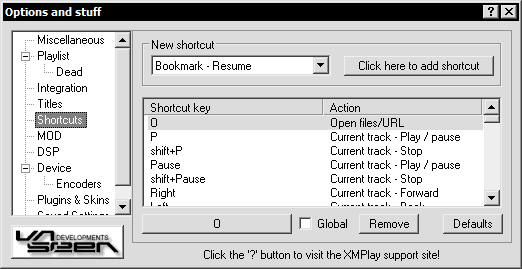
Here you can fully customize how you control XMPlay via the keyboard.
Multiple keys can be assinged to perform the same action, likewise multiple actions can be assigned to a single key. When multiple actions are assigned to a single key, they are performed in the order that they were added.
As an example, you could assign a key to select all search matches, invert the selection, and delete selected tracks. That'd leave you with just the search matches left in the list.
Tip: When changing the volume/amplification/EQ/reverb through shortcuts, a help bubble will appear on the mouse pointer to indicate the new value.
A list of all default shortcuts can be found here.