Skins (156)
Visuals (115)
Input Plug-ins (34)
Output Plug-ins (6)
General Plug-ins (14)
Archive Reader (15)
Input Plug-ins (41)
DSP Plug-ins (10)
External Add-ons (16)
XMPlay Archive (71)
Skins (156)
Visuals (115)
Input Plug-ins (34)
Output Plug-ins (6)
General Plug-ins (14)
Archive Reader (15)
Input Plug-ins (41)
DSP Plug-ins (10)
External Add-ons (16)
XMPlay Archive (71)
Almost all Sonique Visual Plugins use a small file called "vis.ini" which is located in the XMPlay directory. These settings allow you to change the way a visuals works and is displayed.
The vis.ini file is only written to by a visual when XMPlay has been used at least once after the visuals installation. It should also be noted that visual settings are saved on exit of XMPlay which means any changes to the vis.ini while XMPlay is running will not be saved.
In this example we will show you how to edit these settings for the visual EdgeCrusher.
Navigate to the XMPlay directory (C:\Program Files\XMPlay for example.)
Double-click on the Vis file that is located there (as shown below), and it will open in notepad to show the settings currently available.

It is possible for many different settings to be in here, as it is used by almost all sonique visuals.
Here we can now see the settings for the various visual effect Edgecrusher is capable of.
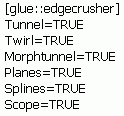
In this case they are simple true/false settings, while other visuals may allow integer values and colors. Be sure to read any available documentation that accompanies the visual before making any changes.
To make changes to the visual configuration first ensure XMPlay is not running and then alter any values to another valid value.
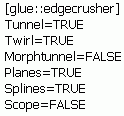
For example Number values, usually have a maximum/minimum shown in the visuals documentation, and True/False is easily changed as shown.
Save your changes and start XMPlay as normal to see the new settings take effect.
If you have any problems or require help on changing a specific visuals configuration please ask on the XMPlay forum.