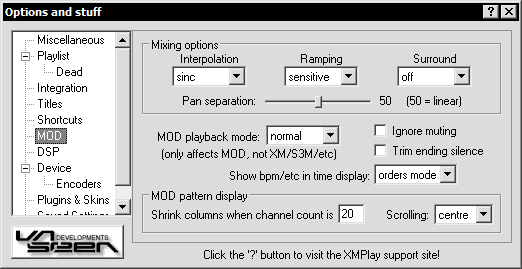(156)
(115)
(34)
(6)
(14)
(15)
(41)
(10)
(6)
(3)
(16)
(70)
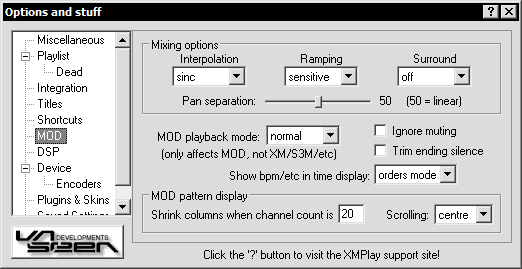
These options only affect MOD file formats (MO3/XM/IT/etc).
Mixing options
- Interpolation - "Linear" interpolation draws a straight line between the samples, "Sinc" interpolation draws a smooth curve between the samples and requires more CPU power.
Linear interpolation gives decent sound quality with minimal cpu usage.
Sinc interpolation has, as a result of its complexity, far higher sound quality, with the price of higher cpu usage.
Interpolation can also be disabled. This is useful for older module's to provide a crisper sound.
- Ramping - Ramping makes volume and panning changes smoother so that sudden large volume/panning changes do not cause any "clicking" in the sound. It also fades-in (very quickly) new samples so that there is no click from them. Sensitive ramping only performs the fade-in when it's neccessary to prevent a click, so percussive sounds stay sharp.
- Surround - "Mode 2" ignores panning, so is particularly good for mono MODs.
- Pan separation - The higher the setting, the more sounds are pushed away from center. Obviously can only affect things when playing in stereo.
Other options
MOD playback - decides how MOD files should be played.
- FT2 MOD = FT2 plays MODs slightly differently from the convention, infact most trackers play MODs differently from eachother! Anyway, if you want to hear MOD files as FT2 plays them, then select this.
- PT1 MOD = This plays MODs as the original ProTracker did, so now you can relive those early Amiga days!
Here's what the other options do:
- Ignore muting - Ignores muting commands in modules.
- Trim ending silence - If there is any silent space at the end of a track, it will not be played. Instead XMPlay will jump to the next track, assuming there is more than one track in the list, and looping is not on.
- Show bpm/etc in time display - This option determines when, if at all, the number of active channels and bpm/speed are shown in the time display.
When enabled, the active channel count is shown to the left, and the bpm/speed is shown to the right. The channel count will be inverted if any virtual channels have been killed within the last few seconds (Due to excess CPU use).
MOD pattern display
- Shrink columns when channel count is XX - When there are a lot of channels, the MOD pattern display can become too wide for the screen.
This option will cause the instrument/volume column to be removed when there are a certain number of channels, so that more channels can be fitted on screen.
- MOD pattern scrolling - The pattern display can have the current position centered, or it can follow as the position goes off the display.