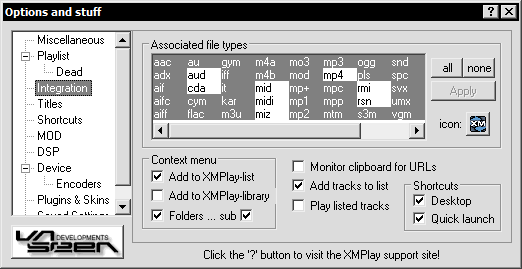(156)
(115)
(34)
(6)
(14)
(15)
(41)
(10)
(6)
(3)
(16)
(71)
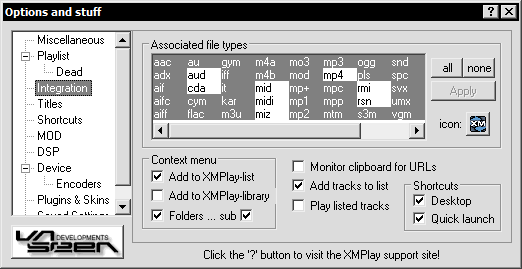
Associated file types
Selecting an extension in this list will set XMPlay as default player for this filetype. The buttons on the side let you select either all or no extensions. After you're done selecting, press Apply.
You can also select an icon that will be used to display all files that are associated with XMPlay.
Context menu
- Add to XMPlay-list - Adds a context menu item to all playable files in Windows Explorer, to add the files to the playlist.
- Add to XMPlay-library - same as above, only files will be added to the library instead of the playlist.
- Folders - Adds the "add" option to folders.
- … sub - Sets whether subdirectories will be searched, too if you add directories to XMPlay. This also applies when adding folders via Drag'n Drop or the command line.
Other options
- Monitor clipboard for URLs - XMPlay can monitor the clipboard for URLs of playable files, which it will automatically play or add to the playlist. When you see a playable file on a webpage, simply right-click and "Copy Shortcut" to have XMPlay stream it.
- Add tracks to list - If enabled, tracks opened from Windows Explorer or the clipboard are only added to the playlist, without clearing the list first. The same thing is done when using the "Add to XMPlay-list" option (right-click on the file in Explorer).
- … and play - Enabling the "and play" option will result in the newly listed tracks also being played.
Shortcuts
Here you can select where you want to have shortcuts to XMPlay. Enable to add a shortcut, disable to remove it.