Skins (156)
Visuals (115)
Input Plug-ins (34)
Output Plug-ins (6)
General Plug-ins (14)
Archive Reader (15)
Input Plug-ins (41)
DSP Plug-ins (10)
External Add-ons (16)
XMPlay Archive (70)
Skins (156)
Visuals (115)
Input Plug-ins (34)
Output Plug-ins (6)
General Plug-ins (14)
Archive Reader (15)
Input Plug-ins (41)
DSP Plug-ins (10)
External Add-ons (16)
XMPlay Archive (70)
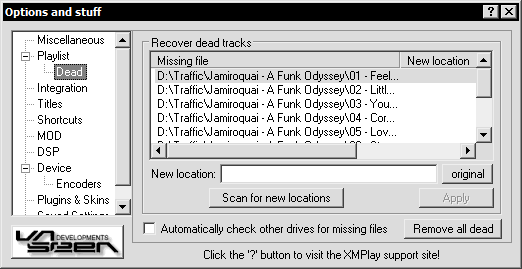
If XMPlay encounters any file that it can't find, it will be displayed here. You can then enter a new location for every file by hand, or let XMPlay scan for new locations.
Pressing the "original" button will enter the filename of the dead files into the editing field next to it, so you can change the directory more easily if you just moved the file.
If you frequently use removable drives which contain your music, XMPlay might mark tracks as dead which are on one of these drives. Ticking the "Automatically check other drives for missing files" option will make XMPlay search on removable drives (CD, DVD, USB/Firewire devices) as well. The "Remove all dead" button removes all dead tracks from the playlist or library.
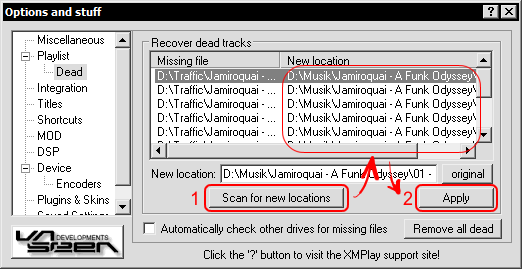
First, press the "Scan for new locations" button. A dialog will pop up where you can select a directory to scan in. Enabling the "Subdirectories" option on that dialog will scan in subdirectories as well, increasing your chance of finding the missing files. After XMPlay finishes it's search (and the files are found), click the Apply button.