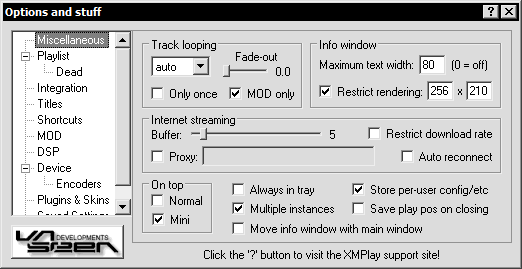(156)
(115)
(34)
(6)
(14)
(15)
(41)
(10)
(6)
(3)
(16)
(70)
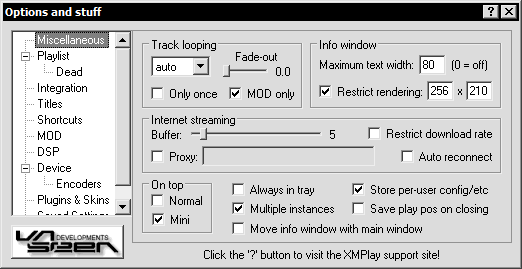
Track looping
The track looping options are as follows:
- Never - Tracks will not loop.
- Auto - Tracks will only loop if their ending is not silent.
- Always - Tracks will always loop. You have to change tracks manually then.
- Only once - Tracks will loop only once, even if "Always loop" is enabled.
- MOD only - Only apply Auto-looping to modules.
- Fade-out (modules only) - If a module is intended to loop at some point, you can set the fade-out slider to the number of times that a module should loop before XMPlay fades the song out and advances to the next track (0.0 = infinitely).
Tip: Auto-looping may cause unwanted behaviour if you frequently listen to DJ sets or albums in which songs fade into each other. In this case, enable the option "MOD only".
Info Window
The maximum text width sets the number of characters that will be in the Info Window before wrapping to the next line.
Restrict rendering applies to the Vis window - some Visuals behave strangely or even crash XMPlay if they are displayed at resolutions higher than 256 x 210, which was the fixed size of Sonique's Vis window.
- Enabling this will render the Visuals at the given resolution and stretch them to fit into the Vis window.
- Disabling the option will try to render the visuals with the optimal resolution.
Internet Streaming
- Buffer - How many seconds of a stream must be buffered before playback starts.
- Restrict download rate - restricts the download rate for streams to a reasonable rate to ensure further streaming, saving bandwidth.
- Proxy - If you need to define a HTTP proxy, you can set it here.
- Auto reconnect - Reconnects to a stream if disconnected.
On top
Here you can set, at which modes XMPlay will appear in front of all other windows.
Other options
- Always in tray - Set this if yout want XMPlay always to minimize to the tray, not just when right-clicking the Minimize button.
- Multiple instances - Enable this to allow running multiple instances of XMPlay at the same time, disable to keep only one XMPlay open at a time.
- Move info window with main window - Enable this to make the Info window move when you move the main window and disable it to move both windows seperately.
- Store per-user config/etc - Enable this to write all XMPlay settings to Windows' Users directory (e.g. C:\Documents and Settings\Administrator\…). Disable it to write everything into the XMPlay directory.
- Save play pos on closing - Enable this if you want XMPlay always to behave as if you right-clicked the Close button. Upon starting, XMPlay will continue playing where you stopped.
Tip: Even if you have "Move info window with main window" enabled or disabled, you can invoke the opposite behaviour "on the fly": while dragging one of the windows around, click the right mouse button. The other window will now be detached or attached respectively.